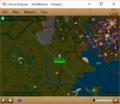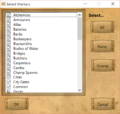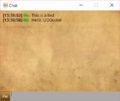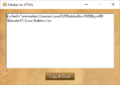Difference between revisions of "Ultima Mapper"
(Added 32- or 64-bit to OS requirements) |
(Added XP to OS) |
||
| Line 34: | Line 34: | ||
== Requirements == | == Requirements == | ||
| − | * Windows 7/8/10 (32-bit or 64-bit) | + | * Windows XP/7/8/10 (32-bit or 64-bit) |
* Ultima Online Enhanced Client OR Classic Client | * Ultima Online Enhanced Client OR Classic Client | ||
* [[UOAssist]] or non legal equivalent (if using [[Classic Client]]) | * [[UOAssist]] or non legal equivalent (if using [[Classic Client]]) | ||
Revision as of 02:04, 10 July 2017
Ultima Mapper is the only approved mapping application for Ultima Online, and supports both the Enhanced and Classic Clients. Development was started on Ultima Mapper in 2010 as a response to the void left by UOAM and UOCart no longer being actively developed, and to add more features. Updates continue to be released to support changes in UOA, the Operating Systems, and updated maps.
Contents
Features
- 64-bit Windows Support
- Monitor Health of others connected to server
- UORadio Player built-in
- Atlas for full map views
- Integrated chat system
- Automatic corpse tracking
- On-map destinations (temporary markers)
- Supports HiDPI Display Scaling (4K Monitors)
- Performance options
- In-game house tracking
- THB Imports
- HTML Link sharing for points of interest
- Client switching for Classic Client
- Guard Zone display
- Server Lines display
- SOS Region display
- Map Rotation
- User Search ("Find" Menu)
- Marker Search ("Find" Menu)
- Map Opacity Control
- Marker Opacity Control
- Per-user font, size, and color customization
Requirements
- Windows XP/7/8/10 (32-bit or 64-bit)
- Ultima Online Enhanced Client OR Classic Client
- UOAssist or non legal equivalent (if using Classic Client)
Setup Instructions
Included Wizard for Quick Setup, FAQ at Ultima Mapper Web Site.
Map Markers
Many points of interest included by default. To select markers:
- From the top menu bar, select "Markers"
- On the resulting menu, select "Select"
- From this window you can select the marker categories you wish to display on the map, or simply click "All"
- To save changes, just click "OK"
Map Manipulation
All options can be accessed via the "View" menu, or:
- Zoom In/Out -- Mouse Wheel
- Set A Destination -- Right-Click the Map and Select "Set Destination"
- Remove Borders and Keep Visible -- Double-Click the Map
Download
To download Ultima Mapper, please visit the Ultima Mapper Web Site
Support
- Included Wizard for Quick Setup, FAQ at Ultima Mapper Web Site.
- ICQ MadMartyr at 208285418
- Email at madmartyr@ultimamapper.com