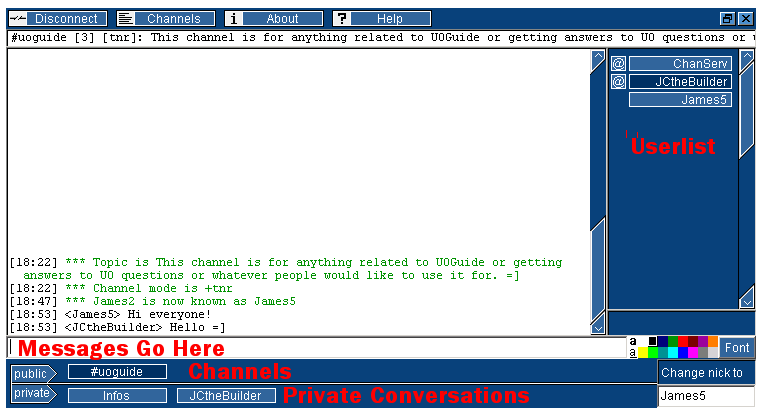Difference between revisions of "UOGuide:Chat"
(adding note there is no longer any IRC chat) |
|||
| Line 1: | Line 1: | ||
{{tocright}} | {{tocright}} | ||
| − | * '''<font color="red">Note</font>''': | + | * '''<font color="red">January 5, 2016 Note</font>''': This page describes a feature that is now defunct on UOGuide. The best way to communicate with other UOGuide members is by using the forum ([http://forum.uoguide.com forum.uoguide.com]). |
| + | |||
A dedicated chat channel for UOGuide has been setup for everyone to use. Come ask questions, discuss game changes, and meetup with other UO players. We hope to see you in chat sometime. | A dedicated chat channel for UOGuide has been setup for everyone to use. Come ask questions, discuss game changes, and meetup with other UO players. We hope to see you in chat sometime. | ||
Latest revision as of 17:20, 5 January 2016
- January 5, 2016 Note: This page describes a feature that is now defunct on UOGuide. The best way to communicate with other UOGuide members is by using the forum (forum.uoguide.com).
A dedicated chat channel for UOGuide has been setup for everyone to use. Come ask questions, discuss game changes, and meetup with other UO players. We hope to see you in chat sometime.
Web Chat
You can access the chat through your web browser on this page:
A warning popup may appear asking if you want to allow Java to run for this website. Press Okay/Run or else the chat may not work. There should not be a security issue, but if you are still concerned you can always use a dedicated chat program to connect.
Web Chat Example
- Messages Go Here - This is the area where you type to talk in chat room or issue commands
- Channels - Each tab is named for the channel you are in, click it to switch to that channel
- Private Conversations - "Infos" contains server messages, the remaining tabs are for private conversations you are in
- User List - A list of all users in the chat room, double-click a name to open a private conversation with that person
- Change nick to - Use this box to set your nickname, type in your desired name and press enter. If the name is available for use your name will be changed, otherwise you need to select another nickname.
IRC Client
If you have your own dedicated IRC client such as mIRC, you can connect with the following information:
- Server: stratics.frws.com
- Port: 6667, 6668 or 7000
- Channel: #uoguide
IRC Clients
Here are some IRC applications you can use.
- mIRC www.mirc.com - One of the most popular and is free to use. After a while it will nag you to pay a registration fee, but you don't have to.
- xChat www.xchat.org - Works on Windows or Linux
- HydraIRC www.hydrairc.com - An open source client
Commands
In chat you can use commands to do a number of things. Here are some of the most common.
- /nick YOURNAME - Change your name to something else
- /nickserv register YOURPASSWORD - Register your nickname with a password to become owner of it
- /identify YOURPASSWORD - Makes the server recognize you and reclaim your name if someone else is using it
- /nickserv info USERNAME - Find out if someone is online or when they were last seen, and what their current alias is
- /me MESSAGE - Creates an emote that is a different color