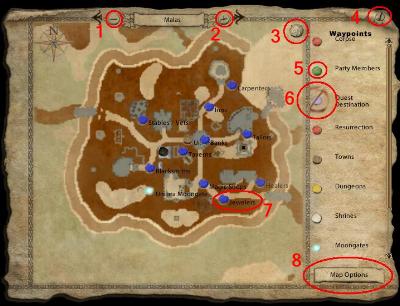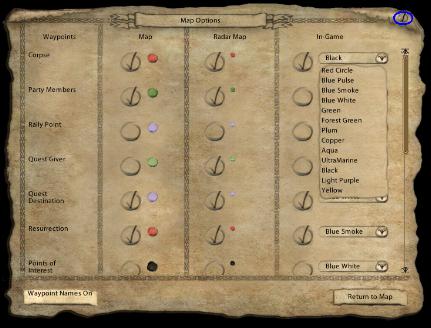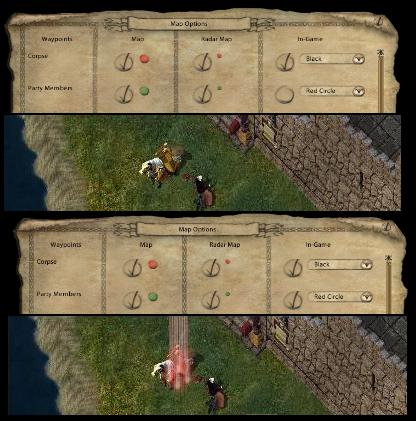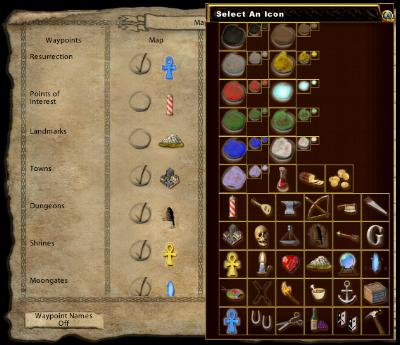Difference between revisions of "KR World Map"
| Line 11: | Line 11: | ||
|- | |- | ||
| style="background:black;" |[[image:Krradarmap.jpg]] | | style="background:black;" |[[image:Krradarmap.jpg]] | ||
| − | |'''Radar Map''' <br><br>The small radar map is that which you see when first starting the game. The small green 'dot' is your location (known as a waypoint). As you move, the map will follow you. You may also toggle between this small map and the larger map by clicking on the small maptab (marked 1) and may close the map by clicking the blue gem (marked 2). | + | | style="background:#f0e7e0;"| |
| + | '''Radar Map''' <br><br>The small radar map is that which you see when first starting the game. The small green 'dot' is your location (known as a waypoint). As you move, the map will follow you. You may also toggle between this small map and the larger map by clicking on the small maptab (marked 1) and may close the map by clicking the blue gem (marked 2). | ||
|- | |- | ||
| + | |||
| style="background:black;" |[[image:Krlargemap.jpg]] | | style="background:black;" |[[image:Krlargemap.jpg]] | ||
| − | |'''World Map''' <br><br>The larger World Map contains a lot more information on what is available for players. <br> | + | | style="background:#f0e7e0;"| '''World Map''' <br><br>The larger World Map contains a lot more information on what is available for players. <br> |
* 1. Clicking this '-' button will zoom the map out to give you a larger view of the world.<br> | * 1. Clicking this '-' button will zoom the map out to give you a larger view of the world.<br> | ||
* 2. Clicking this 'x' button will zoom the map in, to get a closer view.<br> | * 2. Clicking this 'x' button will zoom the map in, to get a closer view.<br> | ||
| Line 24: | Line 26: | ||
|- | |- | ||
| style="background:black;" |[[image:Krmaptext.jpg]] | | style="background:black;" |[[image:Krmaptext.jpg]] | ||
| − | |'''Waypoints''' <br><br>The 'dots' seen in the large map above, are various waypoints. To see what the waypoint represents, place your cursor on the colored waypoint marker for a description. In this case it is Moonglow Moongate, and the information is displayed in a text box as shown. | + | | style="background:#f0e7e0;"| '''Waypoints''' <br><br>The 'dots' seen in the large map above, are various waypoints. To see what the waypoint represents, place your cursor on the colored waypoint marker for a description. In this case it is Moonglow Moongate, and the information is displayed in a text box as shown. |
|- | |- | ||
| style="background:black;" |[[image:Krlargemapoptions2.jpg]] | | style="background:black;" |[[image:Krlargemapoptions2.jpg]] | ||
| − | |'''Map Options''' <br><br>This screen is divided into four columns.<br> | + | | style="background:#f0e7e0;"| '''Map Options''' <br><br>This screen is divided into four columns.<br> |
* Column 1 represents the Waypoint you are editing.<br> | * Column 1 represents the Waypoint you are editing.<br> | ||
* Column 2 is those waypoints which display on the larger World Map<br> | * Column 2 is those waypoints which display on the larger World Map<br> | ||
| Line 39: | Line 41: | ||
|- | |- | ||
| style="background:black;" |[[image:Krmapoptionson.jpg]] | | style="background:black;" |[[image:Krmapoptionson.jpg]] | ||
| − | |'''The 'In Game' Function''' <br><br>The picture to the left is a demonstration of the effect for the In Game function that may be checked on or off from the map option screen. As can be seen when any waypoint is checked to 'In Game' a shaft of light will radiate up from the waypoint. In this case it is a Party Member. This In Game feature is handy if you need to locate your party in dense foliage. It is also very handy for the 'corpse' waypoint to be displayed as if you lose your corpse in the forests or cluttered areas (especially those with a lot of dead bodies around) the shaft of light makes locating it very simple.<br><br> Which of the In Game waypoints you elect to 'see' is up to you. It is a simple matter to toggle them on and off as you wish. Eg, when in a large party hunting you may wish it 'on' however if sitting in an auction house you may wish it 'off' to avoid having shafts of light all over your screen! They may be toggled off from the Large Map by just clicking on the waypoint 'dot' however to reset to 'on' you need to enter map options to recheck (X) the button. | + | | style="background:#f0e7e0;"| '''The 'In Game' Function''' <br><br>The picture to the left is a demonstration of the effect for the In Game function that may be checked on or off from the map option screen. As can be seen when any waypoint is checked to 'In Game' a shaft of light will radiate up from the waypoint. In this case it is a Party Member. This In Game feature is handy if you need to locate your party in dense foliage. It is also very handy for the 'corpse' waypoint to be displayed as if you lose your corpse in the forests or cluttered areas (especially those with a lot of dead bodies around) the shaft of light makes locating it very simple.<br><br> Which of the In Game waypoints you elect to 'see' is up to you. It is a simple matter to toggle them on and off as you wish. Eg, when in a large party hunting you may wish it 'on' however if sitting in an auction house you may wish it 'off' to avoid having shafts of light all over your screen! They may be toggled off from the Large Map by just clicking on the waypoint 'dot' however to reset to 'on' you need to enter map options to recheck (X) the button. |
|- | |- | ||
| style="background:black;" |[[image:Krmapcolor.jpg]] | | style="background:black;" |[[image:Krmapcolor.jpg]] | ||
| − | |'''Changing Colors''' <br><br>Should you wish to change the color or display size of a waypoint LEFT click once on the colored 'dot' you wish to change in colums 2 or 3 to obtain the pop up color menu. Clicking on the large, medium or small 'dot' will change the color/size of the waypoint displayed to that nominated. | + | | style="background:#f0e7e0;"| '''Changing Colors''' <br><br>Should you wish to change the color or display size of a waypoint LEFT click once on the colored 'dot' you wish to change in colums 2 or 3 to obtain the pop up color menu. Clicking on the large, medium or small 'dot' will change the color/size of the waypoint displayed to that nominated. |
|} | |} | ||
Revision as of 22:59, 8 August 2007
KR Maps
When first logging into KR the small radar map will be displayed. To toggle between the Radar Map and the Large World Map click on the World Map Icon on the lower right Menu hotbar.