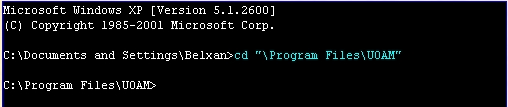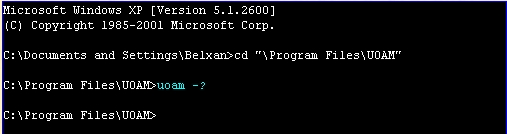UOAM:uoamfaq
UO Auto-Map Frequently Asked Questions
Contents
- 1 Why aren't the ant mines (or some other terrain) visible on my map?
- 2 When I try to run UOAM it gives me an error about "V128IID.DRV". What does this mean?
- 3 When I try to run UOAM it crashes with some random error. What can I do?
- 4 Where can I get ore or creature spawn maps?
- 5 Why don't I see labels for the places in Ilshenar?
- 6 What do I do if I encounter problems with the updater?
- 7 How can I get UOAM to display a grid?
- 8 How does UOAM handle the split nature of Felucca, Trammel and Ilshenar?
- 9 How do I register UOAM and why would I want to?
- 10 How can I get UOAM to track my position in the game?
- 11 Why does UOAM think I'm standing in the middle of the ocean (or somewhere else that I'm not)?
- 12 How do I calibrate UOAM?
- 13 How do I calibrate if I'm on a player-run shard?
- 14 OK, it's tracking me now but it's still not displaying my position. How can I get it to tell me EXACTLY where I am?
- 15 How can I use UOAM to keep track of my friends' positions in the game?
- 16 How can I use UOAM to chat with my friends?
- 17 How can I keep the map centered on my friend's position?
- 18 What does the "Panic Button" do?
- 19 Can I change the sound that I hear when someone enters Panic! mode?
- 20 How can I use UOAM to help me find a place?
- 21 How can I use UOAM to help me find the nearest tinker's shop?
- 22 How can I add my own labels to UOAM?
- 23 How can I add my own categories to UOAM?
- 24 What are the data files UOAM generates the first time I run it?
- 25 How can I make UOAM go faster?
- 26 What are "statics"?
- 27 What is X-Ray mode?
- 28 How come I don't see player structures such as castles, towers and houses?
- 29 Can UOAM be used to generate printable maps?
- 30 Can I make it so UOAM stays on top of the UO client?
- 31 How are the places stored?
- 32 Can I maintain more than one list of places?
- 33 Ack! I accidentally deleted one of my MAP files! Can I get it back?
- 34 Why don't I see any labels?
- 35 Where can I download your .MAP files?
- 36 I'm seeing the labels but the map is black. What's wrong?
- 37 Where does UOAM search for UO's data files?
- 38 What UO data files does UOAM use to draw the map?
- 39 What are UOAM's command line options?
- 40 What is a command line option and how do I enter one?
- 41 No one can connect to my UOAM server. What's wrong?
- 42 How are the server boundary lines stored?
- 43 Are there any plans to make a dedicated UOAM server?
- 44 Do you plan to make versions for other operating systems?
- 45 Will you tell me the network protocol so I can write my own server?
- 46 See Also
Why aren't the ant mines (or some other terrain) visible on my map?
Most likely what has happened is that UOAM is finding an out of date UO installation on your computer.
The most common way this can happen is if you have installed the 3D client at some point and then abandoned it in favor of the 2D client.
You can usually correct this by going to Add/Remove Programs in the Windows Control Panel and uninstalling any version of UO that you don't regularly use.
On rare occasions this may not be enough. You may have to use Windows' search function to locate all folders on your computer that contain copies of UO's data files. Follow this link for the complete list of the files UOAM searches for. Make sure that you delete all instances of these files except for the ones that are in your UO client's folder.
When I try to run UOAM it gives me an error about "V128IID.DRV". What does this mean?
This indicates a problem with your video driver.
Unfortunately, in the quest for better benchmarks, some video chip manufacturers don't bother to thoroughly test their drivers. They figure if their drivers work with the Office suite of apps then that must be good enough.
You should be able to solve this problem by lowering your hardware acceleration settings.
To check your acceleration settings, go to the Windows control panel and double click on the Display icon. Under the Settings tab you should see a button labeled [Advanced...]. Click on that button and you should find a set of controls that lets you change your acceleration settings.
This works because in order to be Windows certified, their drivers must at least pass all the certification tests unaccelerated so they test more thoroughly at that level. It's sleazy but that's the way of things.
There aren't many who have hit this problem but for those of you that have, hopefully I'll be able to come up with a workaround in the near future. Until then you'll have to settle for the lower acceleration setting if you want to run UOAM.
When I try to run UOAM it crashes with some random error. What can I do?
This could be caused by any number of things but the most frequent cause is that UOAM is not correctly locating UO's data files. Before you try anything else, try starting UOAM with the -a command line option. (See this entry if you need to know how to enter a command line option.) That will let you tell UOAM exactly where your UO client is located. Uncheck the box that reads "Have UOAM locate client data files for you" and make sure that the path in the edit box points to your UO client directory.
If that doesn't correct the problem then send me email and describe exactly what happened in as much detail as possible.
Where can I get ore or creature spawn maps?
Both ore spawn points and creature spawn points are coded on OSI's servers; not the client. That means that any map which I might make would have to be compiled and maintained by hand. In addition, there are the following things to consider:
Ore Maps: Ore locations are different on each shard and each facet. Also of a lesser concern: miners (rightly) tend to want to keep this information to themselves. I could imagine many miners being rather upset if I gave them away.
Spawn Maps: Creatures tend to spawn over ranges of locations, not at discrete points, which makes it rather difficult to pinpoint on a map exactly what will spawn where. Also, since the GMs can (and do) change spawn locations on a whim, it would be a maintenance nightmare for me to try and map them all.
Rather than provide ore and creature spawn maps, I encourage you to make and share your own. (See the on-line documentation for help.) If you go to one of the more popular message boards (such as Stratics' U-Hall or OSI's MyUO Forums) and ask around, chances are you can find someone else on your shard and facet who is working on a map who may be willing to share with you.
Why don't I see labels for the places in Ilshenar?
The labels for Ilshenar are in a different set of .MAP files from the labels for Felucca,Trammel and the Lost Lands. You probably just need to tell UOAM's updater that you want to download those labels.
The next time you start UOAM, click on the [Settings...] button in the lower corner of the updater. Then click on the box next to [x] Show Selections dialog at next update check. Now the next time UOAM checks for updates, you'll be able to tell it that you want the Ilshenar data files.
By the way, these files are organized this way because until UO:LBR was released Ilshenar wasn't available to people who used the 2D client and since most players didn't use the 3D client, they didn't need the labels for Ilshenar.
What do I do if I encounter problems with the updater?
If you can't connect to the updater there are two likely causes: either our server is down or you are behind a firewall.
If the server is down then the solution is simple. Wait a short while and try again. It isn't likely to be down long.
If you are behind a firewall, then you need to make sure that whoever runs your firewall opens ports 80 and 7775 (both TCP and UDP). Once those ports are open then you should be able to connect to the updater.
If you are still having trouble then as a last resort you can try downloading the files by hand from here.
How can I get UOAM to display a grid?
UOAM has never had an official feature to display a grid on the map. In fact, OSI has specifically requested that I NOT add such a feature to UOAM. (Yes, I asked.)
Some of you may have at one time or another downloaded a bitmap from the internet that had a grid overlayed on it. This was never available from me and it is not an officially sanctioned feature. Please don't send me email asking about it because I'm not at liberty to speak on the subject. If you really want to know about it then ask around on a message board somewhere. But please be aware that if you use such a feature, you will be in violation of OSI's terms of service.
If you would like me to add such a feature to UOAM, then I suggest that you petition OSI and ask them to allow it.
How does UOAM handle the split nature of Felucca, Trammel and Ilshenar?
On UOAM's control panel (press the ESC key to bring it up) you will see a drop-down list box that indicates either Felucca, Trammel, or Ilshenar.
If you are not running UOAssist, UOAM uses the setting of this control to determine which world you are on. If you change the setting, UOAM will assume that you have changed worlds.
If you are running UOAssist, UOAM automatically detects which world you are on and sets this control appropriately. When UOAssist is running, changing the control's setting does not affect which world UOAM thinks you are on. However, it will affect how objects are painted on the map.
You can tell which world is selected by the color of UOAM's cursor. The cursor is a pale red when this switch is set to Felucca and it's pale blue when the switch is set to Trammel or Ilshenar.
Every label entered in to UOAM can be assigned to either Felucca, Trammel, both Felucca and Trammel, or Ilshenar.
Furthermore, every player linked to a UOAM server is identified as being in either Felucca, Trammel or Ilshenar. Players running UOAssist will be assigned to the proper world no matter how their switch is set. Players not running UOAssist will be assigned to a world based on how this control is set.
Labels that are set to display only in Felucca will not be shown on the map when the switch is set to Trammel and so on. Players (and shared markers) that belong to Felucca are drawn grey when the switch is set to Trammel or Ilshenar and so on.
How do I register UOAM and why would I want to?
You can register UOAM by pressing the big [Register UO Auto-Map] button on the welcome dialog.
Choose "Welcome Message..." from the "Help" menu (which is only accessible when UOAM is not running in topmost mode), push the big button and follow the directions.
Or you can register using a secure on-line form by clicking here. You can only use the on-line form if you are paying by credit card, but the form is available in several languages. (The other method is only available in English.)
As to why you would want to register UOAM, the best answer to that is "because it's the right thing to do". But if that isn't good enough for you then click here and read this.
How can I get UOAM to track my position in the game?
UOAM should automatically figure out where you are whenever you are logged into the game.
If UOAM doesn't appear to be tracking your character then make sure that the "Track Player" menu item is checked.
If UOAM still isn't tracking your character then it is possible that UOAM's self-calibration routines may have failed and it may need to be calibrated by hand. See the calibration below for instructions on how to do that.
Why does UOAM think I'm standing in the middle of the ocean (or somewhere else that I'm not)?
There are four possibilities: either you aren't logged into the game, you've turned off player tracking, or you haven't told UOAM which facet you are on.
If you aren't using UOAssist then you must tell UOAM which facet you are on in order to be sure that it places you on the correct map. You can read more about that by following this link.
The fourth possibility is extremely remote and it is that UOAM may not be calibrated properly.
Read on...
How do I calibrate UOAM?
If everything is working properly then you should never need to calibrate UOAM. UOAM calibrates itself by a magical process known as self-calibration.
Should the self-calibration routines ever fail to work properly have no fear! I will quickly fix the problem (it's relatively easy to fix and shouldn't take me longer than a few hours).
In the mean time, you can always calibrate it yourself. If you are in a rush and you simply can't wait for me to fix the problem (or if you're using an old client for which self-calibration isn't supported) then here is how you do it:
- First you need to be running UO and logged in to the game. Which shard you are on and which character you use is not important. Once you've calibrated UOAM, you won't need to do it again until the next time OSI patches the client.
- Read this carefully. It's not hard but it must be followed exactly.
- Go get yourself a sextant. They're available at most tinker shops. Use UOAM to find yourself one that's close by. *grin*
- Now that you have a sextant, use it. (You must not be in a dungeon or the sextant won't work.) The sextant will display your position in latitude and longitude. Make careful note of your position and DON'T MOVE YOUR CHARACTER!
- Now, go to UOAM's UO menu (which is only accessible when UOAM is not running in topmost mode) and select Calibrate. You will see a dialog box that explains these same steps. Enter your latitude and longitude in the boxes provided. Note that you will also need to tell UOAM whether you are standing in Britannia or The Lost Lands because the two lands use different coordinate systems.
- Now press OK. You should shortly be presented with a message telling you that calibration is finished.
Now and only now is it safe to move your character. You should see UOAM properly tracking your movements. If it isn't tracking you correctly then move to a different location and calibrate it again. (Don't forget to take a new sextant reading.)
How do I calibrate if I'm on a player-run shard?
UOAM isn't officially supported on player-run shards (which is my way of saying that I don't have the time or energy to test on them all so if I can't help you you're out of luck) but it should still work just fine with any shard that uses the current UO client.
However, it has been brought to my attention that many player-run shards haven't implemented sextants the same way as OSI. The sextants on many of these shards actually return tile coordinates instead of latitude and longitude. So you either need to convert the tile coordinates to sextant coordinates (the Go To Location dialog can do this for you) or you need to stand in a location where you know the proper coordinates.
Probably the easiest thing to do is to go sit in Lord British's throne and enter all zeros in the calibration dialog. This works because Lord British's throne is the center of the universe; or at least the center of Britannia's latitude and longitude coordinate system.
OK, it's tracking me now but it's still not displaying my position. How can I get it to tell me EXACTLY where I am?
Go to the Map pane in the control panel and check the "Cursor Location" box in the "Corner Objects" list. That tells UOAM to display the exact location of the cursor in the upper left corner of the map window.
If you want the coordinates to be displayed in latitude and longitude then check the "Use Latitude and Longitude" box.
How can I use UOAM to keep track of my friends' positions in the game?
First, your friends must also be running UOAM.
Next, you need to link everyone together using UOAM's link feature. Choose Link Controls from the Link menu or press Ctrl+K to get to the Link pane. Check out the Link pane help page for details on how to link everyone together.
Those that are running a UO client on their machine will have their player marker positioned to match their position in the game. Those that aren't will have their player marker positioned in the center of their map screen.
NOTE: Clients can connect to a UOAM server using any active IP address on the server's computer, not just the one reported by UOAM. Clients can also connect using a DNS name if the server has one registered. And if you don't understand what that means, then just forget I mentioned it.
How can I use UOAM to chat with my friends?
Once you and all of your friends are linked to a UOAM server you can send chat messages to one another using UOAM.
To send a chat message click on UOAM's map and start typing. The chat window will open and you will see your message as you type it. Once you've composed your message, press the Enter key and your message will be sent to everyone on your UOAM server.
If you want to send a message directed at a single player, type the first few letters of the player's name, followed by the greater than symbol (>), followed by the text of your message. For example: Bel>Hello. would send the message "Hello." to me if I were linked to your UOAM server.
If you are running UOAssist, then you can send chat messages from directly within the game by typeing two hyphens in front of your message. For example, typeing --howdy would send a cheery greeting to everyone linked to your UOAM server.
Note: Chat requires UOAM version 6.0 or later. Players who are using older versions will not be able to send or receive chat messages. Also, the player who is acting as the server must be running UOAM version 6.0 or later or no one will be able to use chat. If you are connecting to a dedicated UOAM server, it must be using UOAMSVR version 2.0 or later or your chat messages will fall on deaf ears.
How can I keep the map centered on my friend's position?
Bring up the players list (press Ctrl+P) and you will see a Track button. Click on the name of the player you want to track (in the list box) and press the Track button. Your map will now remain centered on that player's location.
What does the "Panic Button" do?
Available only in linked mode, turning on the Panic Button (by selecting Panic! from the Link menu, pushing the Panic! button on the Players control pane or pressing the space bar in the map window) causes the border of everyone's map to flash, sounds an alert, and draws a dotted line from the center of everyone's map to your location. It also causes your player marker to flash. Players that are running UOAssist will also see a message in UO's status area telling them that one of their comrades is in trouble.
Use this sparingly. It's meant as a way to let you quickly alert your friends that you are in trouble and want them to come to your assistance right away. For less urgent matters, I recommend that you use the shared marker.
Turn Panic! mode off the same way you turned it on.
If you are running UOAssist, you can also turn on Panic! mode by typing -panic in the UO client. Typing -unpanic will turn it off.
Can I change the sound that I hear when someone enters Panic! mode?
Yes.
If UOAM finds a sound file named PANIC.WAV in your UOAM directory it will play that sound instead of its default sound.
How can I use UOAM to help me find a place?
First bring up the places list selecting the Edit/Go To Locations option from the Labels menu. (Or you can just press Ctrl+E.)
Now you can select the location you want to find and either double-click on it or press the Locate button. The map will be centered on the location you selected.
You can also press the Marker button to have UOAM drop a marker at that location. That will cause a nice white line to be drawn from the center of the map to the location you just marked. Follow the line and you'll be there in no time.
Of course this line doesn't take into account things such as mountains or oceans so you will almost certainly have to go around things but at least you will always know the direction you need to go.
Note that this line does not take into account the fact that the world is round (well actually it's a torus but that's a horse of a different color). If you mark a location in Moonglow and then put the map in Yew, the line will stretch to the east although it would really be faster to sail west.
If you are running UOAssist, you can type -find followed by the name of the place you are looking for right in the game and UOAM will drop a marker on it and lead you right to it.
How can I use UOAM to help me find the nearest tinker's shop?
If you are running UOAssist, the easiest way to find the nearest tinker's shop is to type -find tinker right inside the game. This also works for any other category you may have defined in your Filters pane.
If you aren't running UOAssist you'll have to do it the old fashioned way:
Go to the Filters pane in the control panel. (Select Filter from the Places menu or just press Ctrl+F.)
Now select the category (or categories) you are interested in. (In this case you would select the Tinker category.)
Now click on it with the right mouse button to bring up the pop-up menu.
At the top of the popup menu are two commands: Center on Nearest and Drop Marker on Nearest. If you just want to move the map to it, select the first. If you want to drop a marker on it (giving you a white line to follow that will lead you to it) then select the second.
How can I add my own labels to UOAM?
Right-click on the place that you want to label and select the New Label menu item.
How can I add my own categories to UOAM?
Go to the Filters control pane and press the Add button.
What are the data files UOAM generates the first time I run it?
They are used to speed up drawing the map.
You can read all about them in the section of the documentation that deals with the Performance Settings dialog.
How can I make UOAM go faster?
Well, my first question would be: have you read the documentation on the Performance Settings dialog? Read that and make sure you understand all of it. Then come back here if you still want more.
My next question would be: do you have a "full" UO installation? If not, unless you have generated a bitmap for that particular map type, UOAM (and UO for that matter) is going to be downloading a lot of data from your CD-ROM. If you have the space, you might want to consider doing a "full" UO installation. After all, downloading that much data through such a small pipeline is a little bit like passing a kidney stone. (Ouch.) As a bonus, UO will run a lot faster if you do.
If you find that it's still too slow for you shrink the window a bit, turn off house logging, or zoom in further.
You might also try defragmenting your hard drive.
What are "statics"?
UO's map is composed of two parts: the raw map and a set of overlaid objects called "statics". The statics represent things like walls, roofs, tunnels, cave floors, shallow water and so on.
What is X-Ray mode?
Because every object on the map also has an altitude, some static objects may be below ground or even below other static objects. The X-Ray mode on UOAM's Map menu inverts the statics, drawing statics that are below the ground and other statics instead of drawing only the top-most statics that are at or above ground level.
How come I don't see player structures such as castles, towers and houses?
If you were running UOAssist and had the Show Objects that would appear on UO's Radar Map box checked, you would see player structures (and boats as well).
Otherwise, the reason you don't see player structures is that they only exist on the UO servers. The server sends messages to the client to tell the client where a house or castle is (which is why they seem to pop up out of nowhere when you walk towards them.) In order for UOAM to draw them (without UOAssist's help), it would have to insert itself into the data stream, intercept and interpret those messages. Frankly, that's way more work than I'm willing to do right now.
There is another way though. You can create a label for that house and UOAM will display the house on your map just like it appears in the radar map. To learn how to do this, read the Houses and UOAM section of the documentation.
Can UOAM be used to generate printable maps?
Yes.
The easiest way to generate a printable map using UOAM is to first get the map all set up just the way you want it and then double-click on the map window to make the scroll bars, title bar and menu disappear. Then press Alt-Print Screen to capture a screen shot of UOAM and paste it into your favorite paint program. Now you can use your paint program to print the map.
Can I make it so UOAM stays on top of the UO client?
You can put the map in "topmost" mode by double clicking with the left mouse button anywhere on the map, by selecting the appropriate menu item, or by checking the appropriate checkbox in the Map control pane. The menus, scroll bars and title bar will disappear and you will be left with a window that contains just the map and which will float on top of all other windows (including the UO client).
This is the preferred way to use UOAM because it allows you to place UOAM right over your client just as if it were UO's radar map (provided you aren't running UO in full-screen mode).
When the map is in "topmost" mode you can still use the menus by clicking with the right mouse button anywhere on the map.
You can get out of "topmost" mode by double clicking on the map, by selecting the appropriate menu item or by clearing the checkbox on the Map control pane. Then the menus, scroll bars and title bar will come back.
Note: there is no way to have UOAM float on top of the UO client if you are running UO in full screen mode. This is a limitation of Windows' Direct-X. The operating system simply doesn't support it. You may still run UOAM when UO is running full screen but you will not be able to see the map.
How are the places stored?
UOAM keeps track of all the places that you have labeled in a set of files that end with the .MAP extension. These files are standard text files editable by notepad or any other text file editor.
The first line in the .MAP files is a number that indicates the format version. At present this must be a 3. This number is used to allow UOAM to recognize and convert older formats to the latest format.
Entries follow the format number and consist of a category followed by three numbers followed by the name of the entry. The category is a string of text characters followed by a colon ":" symbol. The first character in the category is either a plus "+" symbol (denoting a regular object) or a minus "-" symbol (denoting a town object). The first two numbers are the x and y coordinates of the entry. The third number corresponds to the world on which the object resides: 2 - Trammel, 1 - Felucca or 0 - Both.
You can add or remove places directly to your .MAP files if you choose but it is generally easier to let UOAM do that. Entries in a .MAP file do not need to be in any particular order.
If you wish to share map entries with others, the easiest way to do it is to go to the files pane on the control panel and add a file. Then go to the places pane and move the entries you want to share into the new file (select an entry and right click to bring up a menu that can change its file assignment). Then after you exit UOAM (to make sure it saves all your changes) you can then make a copy of the new file to use as you please.
Can I maintain more than one list of places?
Why yes! Just go to the files pane on the control panel (hit ESC to get to the control panel) and you can add and remove .MAP files until your heart's content. Each .MAP file is its own self-contained list of places.
Ack! I accidentally deleted one of my MAP files! Can I get it back?
Although that big warning message (the one you ignored) said that your .MAP file would be permanently deleted, it lied. I just didn't have the heart to leave you without a backup.
Go to your UOAM directory and you will find that your file hasn't really been removed, its extension has just been renamed to .BAK. change the extension back to .MAP, restart UOAM, and you will be back in business.
(Ain't I just the softy?)
Why don't I see any labels?
Probably you haven't installed any label (.MAP) files. If you haven't told UOAM to download any label files then UOAM will assume that you want to create your own labels.
Where can I download your .MAP files?
My .MAP files are all available through the updater.
When you first installed UOAM you should have been asked which label files you wanted to download. If you would like to change those settings later, here is how you do it:
- Start UOAM and wait for the UpdateAce news screen to appear (it's normally the first thing you see).
- Click on the [Settings...] button in the lower left-hand corner of the updater screen.
- Put a checkmark beside [x] Show Selections Dialog at next update check.
- You may also want to make sure there isn't a check mark in [ ] Check for updates only once a day.
- Let UOAM finish starting and then exit it as normal.
- Now the next time you start UOAM you will be given the chance to download the MAP files.
If you still don't see any labels (or if you've defined your own labels and you can't see them) then you have probably accidentally turned them off. Select Show All from the Places menu and you should see them again.
I'm seeing the labels but the map is black. What's wrong?
Probably UOAM was not able to find all of the UO map files.
See the answer to the next question for a list of the files UOAM needs to find in order to draw the map and for a list of places it looks to find them.
If after reading that you are still having problems getting UOAM to paint the map, there is a way that you can tell UOAM exactly where to look for UO's map files. Make sure topmost mode is off (double-click on UOAM's map if you don't see a menu bar) and look under the Map menu. Use the "UO client data files location..." command to tell UOAM exactly where to look for UO's data files.
Where does UOAM search for UO's data files?
Normally, UOAM searches for UO's data files in several places: it looks in the current directory; it looks in the same directory as UOAM.EXE; it checks the registry to find your UO installation directory and looks there; and it also looks in the "\UO" directory.
If you have told UOAM to look in an explicit folder (using the "UO client data files location..." command on the Map menu) then UOAM will look only in that folder for these files (and it will only look in UOAM's folder for pre-rendered bitmaps).
NOTE that the 3d client is normally given preference so if you generally run UO in 2d then you will want to either uninstall the 3d client, explicitly point UOAM at your 2d client folder, or periodically log in with the 3d client to be sure that its map files are updated.
If UOAM can find the UO map files, or one of the appropriate pre-rendered bitmaps (see the documentation for the Performance Settings dialog) in any of these locations then it will be able to draw the map; if not then you get a black map but an otherwise perfectly functional UOAM session. Note that this means that you do NOT actually have to have UO installed to run UOAM.
What UO data files does UOAM use to draw the map?
In order to draw Britannia (Trammel and Felucca) the following files are required: MAP0.MUL, RADARCOL.MUL, STAIDX0.MUL and STATICS0.MUL.
In order to draw Ilshenar the following files are required: MAP2.MUL, RADARCOL.MUL, STAIDX2.MUL and STATICS2.MUL.
In addition, if UOAM can find them, the Felucca map uses MAPDIF0.MUL, MAPDIFL0.MUL, STADIF0.MUL, STADIFL0.MUL and STADIFI0.MUL. The Trammel map uses MAPDIF1.MUL, MAPDIFL1.MUL, STADIF1.MUL, STADIFL1.MUL and STADIFI1.MUL. The Ilshenar map uses MAPDIF2.MUL, MAPDIFL2.MUL, STADIF2.MUL, STADIFL2.MUL and STADIFI2.MUL. If those files aren't found then UOAM will still draw a map but it may not display all of the correct features on the map.
What are UOAM's command line options?
UOAM accepts the following command line switches:
- -c [address] Connect to a server. If no IP address is specified then it tries to connect to the last server you tried to connect to.
- -s Start a server.
- -n name Use the indicated player name.
- -p port Use the indicated port.
- -pw password Use the indicated password.
- -a Ask for path to UO client on startup. Use this option if you need to tell UOAM exactly where it should look to find the UO client data files.
- -f Start in Full Map mode.
- -q Quick-start. Skips the update check.
- -u Forces an update check even if you've told UOAM to check only once a day. (Overrides -q.)
- -? Displays usage syntax.
All switches are optional and they may be entered in any order.
Switches are case insensitive and may be entered with the - character or the / character. (Both -s and /S do the same thing.)
Strings may be surrounded with either double or single quotes. Strings without quotes must not contain spaces and must not begin with a - or / character.
In the case of conflicting options, the last option wins.
Missing options use the default settings. (IP address and player name are the only connection settings that are remembered between sessions and therefore they are the only settings that default to the most recently used values.)
For example, to start UOAM in server mode and have it immediately begin listening for clients on port 2001 with a password of "UOAM RuLeZ" use the following syntax:
UOAM -s -p 2001 -pw "UOAM RuLeZ"
Don't know what a command line option is? See the next entry.
What is a command line option and how do I enter one?
As time passes, I find that more and more people who have no experience with DOS or the early days of Windows are using UOAM. That's not a bad thing but it does mean that it is more and more likely that when I mention the term "command line option" to someone, he is going to be left scratching his head in bewilderment. (What do they teach these kids at school these days? *grin*)
Back in the day, there was no window. There was no desktop. There was no GUI (graphical user interface). We all had to interact with our computers through what is known as a command line interface. Most of us who work with computers on a technical level still prefer to do some things that way.
A command line interface is a very simple interface where you type instructions at a command prompt, the computer executes them (or at least tries) and the computer prints back the results.
To get to a command line interface from windows, click the Windows Start button on your task bar (typically at the bottom left of your screen), choose the "Run..." menu option and type "cmd" (or "command" if you're running Windows 9x) followed by the Enter key. A window will open with what is typically called a "command prompt" (or sometimes a "DOS prompt" for historical reasons). Here is an example of what that might look like:
You are now at a command prompt.
It is beyond the scope of this document to provide you with a list of all the commands that you can type at a command prompt but if you're working with UOAM here are a couple that you may find useful.
That thing at the left of the ">" symbol is your path. The ">" symbol itself is what is known as the command prompt. It tells you that Windows is waiting for a command.
To change to UOAM's directory use the CD command. This is what that will look like. (Note that I added the blue coloring so you can know what I typed. Also note that the actual path you use will depend on where you installed UOAM. This path is the default installation path.)
Now you can start UOAM by just typing the name of the program. Any command line options that you add to the end will be passed to the program.
Here's an example that uses the -? option to tell UOAM to display a dialog listing all the command line options it recognizes.
If you're interested, you can also use the HELP command at a command prompt to see a list of other commands that you can use here.
There is another way that you can enter command line options. If you create a shortcut to UOAM (by right-clicking on the UOAM icon, dragging it to the desktop and selecting the "create shortcuts here" option) you can edit the shortcut's properties and tell it to pass command line options to UOAM.
First create a shortcut to UOAM as described above. Then right-click on the shortcut icon and select "Properties". You will see a dialog with a bunch of options. One of the fields on that dialog will be labeled "Target:". It will contain the path to UOAM. If you edit that field, you can add command line options to the end of it and when you activate the shortcut it will pass your command line options to UOAM just as if you had typed them from the command prompt.
No one can connect to my UOAM server. What's wrong?
If you are trying to configure a UOAM server from behind a router, you will probably want to read this.
In some cases, if your computer has more than one IP address, it is possible that UOAM will display the wrong one.
As a convenience, UOAM attempts to display your machine's IP address for you so you will know which address clients should use when connecting to your computer. The server does not actually do anything with this address. It only displays it for convenience sake. Your UOAM server is actually listening on all your IP Addresses at once.
In fact, if your computer has a DNS name, clients don't even need to use the IP address at all, the IP window in the connection dialog will accept DNS names as well.
If clients are having difficulty connecting to your server, then go to a DOS prompt and run "ipconfig". This will give you a list of all the IP addresses for your computer. Perhaps UOAM has displayed the wrong one.
So long as you aren't behind a firewall, your friends should be able to link to you on one of those addresses.
How are the server boundary lines stored?
Now that UOAM can be updated dynamically, there is no longer any need to store the server boundary lines anywhere. They are now encoded directly into the program.
Are there any plans to make a dedicated UOAM server?
Funny you should ask!
I had been meaning to do this for months but there always seemed to be more important things for me to do.
Well there were still more important things for me to do but I did it anyway.
Go to the UOAMSVR section of the on-line documentation and read on!
Do you plan to make versions for other operating systems?
No.
I get asked this question A LOT.
The fact of the matter is that I simply do not have the time or the tools to write a version for everyone's personal favorite OS.
There are so many different operating systems out there and so many different flavors of each of them that supporting even a small set of them would be a very daunting task. The only alternative would be to release the source code. That is something that I am simply not prepared to do at this time.
Will you tell me the network protocol so I can write my own server?
No.
For now, the protocol remains private.
My reasons for this are many but the primary reason is that I do not wish to see it abused.
You may read my comments page if you want a more detailed explanation.
This subject is NOT open for debate. Please do not send me email whining about it. You will only be ignored.