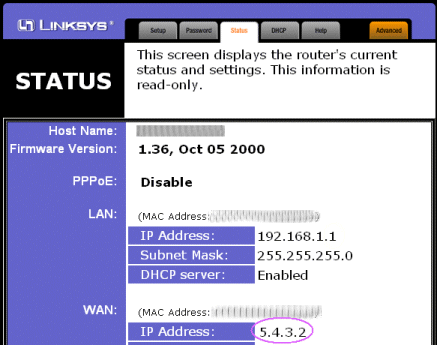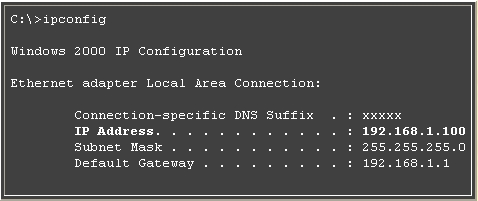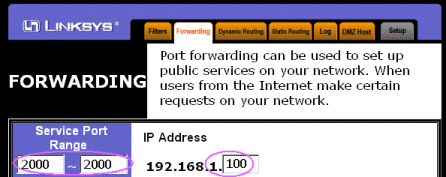![]() We have a Discord now - Join if you want to Contribute!
We have a Discord now - Join if you want to Contribute!![]()
Site Updates Coming Soon!
UOAM:router
Using UO Auto-Map From Behind A Router
The story you are about to read is true. Only the IP Addresses have been changed to protect the innocent.
This page will attempt to give you some suggestions on how to configure your system so that outside clients can connect to your UOAM server when it's operating from behind a router. This information applies to UOAMSVR as well as UOAM operating in server mode.
I am going to use a Linksys router for my example for the simple reason that I happen to own one of them. The principles described here should apply to any router on the market but since I have only tried them with a Linksys router, I can only vouch for that. Your mileage may vary.
Step 1: Determine your router's IP.
To do this, you need to go to your router's configuration utility and look for a section that looks something like this:
In this example, my router is using the IP Address 192.168.1.1 on my LAN (Local Area Network) and it's using the IP Address 5.4.3.2 on the WAN (Wide Area Network or in other words: the internet). That means that computers on my home network talk to the router using IP Address 192.168.1.1 and computers on the internet use the IP Address 5.4.3.2 to talk to my router.
That second number (and no, it's not a real number; I made it up) is the one that my friends would need to put into UOAM when they want to connect to my UOAM server.
Step 2: Determine your computer's IP.
The easiest way to determine your computer's IP is to use IPCONFIG.
IPCONFIG is a tool that is provided as part of all Windows systems capable of running UOAM. The way you run it is to go to a DOS command line and type IPCONFIG. You should see something that looks like this:
Note that you may see more than one IP Address listed here. If so, then the one that you care about is the one whose Default Gateway matches the LAN IP Address for your router (the first IP Address in the previous picture).
Step 3: Configure your router to forward UOAM packets to your UOAM server.
To do this, go to your router's configuration utility and find the section that allows you to do "Port Forwarding".
Then tell it that all messages arriving on port 2000 should be forwarded to your computer's IP Address as I've done here:
Note that UOAM listens to port 2000 by default. If you've changed the port in UOAM then you'll need to use a different port here too.
That's all there is to it.
Start your UOAM server and tell your friends to use your router's IP Address (in this example: 5.4.3.2) when they connect to your server. Your router will forward all the traffic on that port to your UOAM server and you should be all set.
Good luck.
Belxan of Moonglow
Note: Linksys is a registered trademark of the Linksys corporation. UOAM and Linksys are not affiliated in any way. I just happen to own one of their routers.