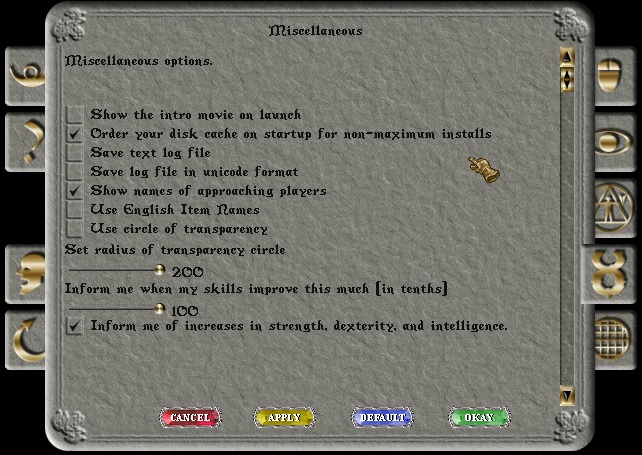Difference between revisions of "Classic Client Options"
(Created page with "This article describes all the settings in the Classic Client options menu. It also provides recommendations for performance settings. File:Classic_client_options_menu....") |
(No difference)
|
Revision as of 18:25, 10 January 2016
This article describes all the settings in the Classic Client options menu. It also provides recommendations for performance settings.
The menu itself is divided into tabs on the left and right side. Each tab contains a group of related settings.
Sound and Music
- South On/Off - Turns all client sound and music on or off
- Sound Volume - Controls the volume of client sound effects (not music)
- Music On/Off - Turns only the game music on or off
- Play Footstep Sounds - Turns player footsteps, including your on, on or off. This includes footsteps map by mounts. Important Note: you will not be able to hear someone Stealthing if this is turned off.
- Reverse Speakers - If for some reason your stereo speakers are hooked up backwards you can reverse them
Pop-up Help
- Use Tooltips - If you mouse-over some things in the client it will display additional information. Spell Icons in your desktop will show the name. If you hover over the spell picture in a Spellbook it gives a description on what the spell does.
- Font for Tool-tips - Determines the font show in tool-tips
- Color of Tool-tips text - Changes the color of the tool tip text. Important Note: The default color white can not be select again without modifying your uo.cfg for that character directly. White is by far the easiest color to see in tool-tips.
- Delay before Tool-tip appears - The amount of time in milliseconds before the tooltip will appear when you hover over something. The default is 1000 or 1 second.
Chat
Allows you to select text colors, background colors, and fonts for the Chat system.
Macro Options
Allows you to change client macros, otherwise known as hotkeys. For more details see: Classic Client Macros.
Interface
- Run mouse in a separate thread - Allows the cursor to continue moving even if the client is lagging. It is recommend you always leave this option enabled.
- Enable pathfinding with double-right-click - Allows you to double-right-click on the ground and your character will automatically try to move to that location. If you never use this feature it is recommended to disable so you don't accidentally use it at a bad moment.
- Hold down TAB key for combat - Does what it says. It is up to your personal preference but most players leave this disabled so they don't have to constantly hold down the Tab key.
- Offset interface windows - When enabled, each Container you open will appear in a slightly different location.
- Automatically arrange minimized windows - Containers and a lot of menus have a button to minimize them. However most people close rather than minimize them so it does not really matter if this is enabled or not.
- Your character will always run when checked - Does what it says. If you try to move it will always have your run. Important Note: if this is on you will not be able to exit Boats by walking off the plank.
- Use default desktop - Don't know what this option does. Is enabled by default.
- Hold shift of context menus - Determines how you access Contextual Menus. If checked then you must hold the Shift key when clicking something. If unchecked you will always open a contextual menu when clicking something that has one.
- Disable the menu bar - Determines whether the Menu Bar is displayed in the client or not. Important Note: The menu bar is the only method to open the Chat menu.
- Item properties display mode - Determines how Item Property menus appear in the client.
- Display item properties icon - Display an icon which can be used to change the item properties display mode without having to open the options menu.
- Object Handles - When enabled it allows you to hold Control-Shift to bring up Object Handles of items on the ground. This is very useful in some situations and it is recommended you leave it enabled.
Display
- Enable page flipping in full screen mode - It is unknown what this option does.
- Use GDI in full screen mode - It is unknown what this option does.
- Reduce display framerate - This option sounds like it lowers the FPS. This is likely unnecessary on today's modern computers. Default is unchecked and it is recommended you leave it that way.
- Use full screen display - Allows you to run the game in full screen mode.
- Full screen resolutions - You can select 640x480, 800x600, or 1024x768 resolutions for full screen mode.
- Game play window size - You can select 640x480 or 800x600. This determines the size of your game viewing area. It is recommended to use 800x600 as you can see further away.
- Switch to 565 color mode - This is a legacy option for when computers did not display millions of colors. Recommended you leave unchecked otherwise it can cause graphic glitches.
- Adjust speech length - Determines how long what a player says will remain on screen. Default is 100.
- Scale speech duration based on length - If someone says Hello it will disappear a lot faster than someone telling your their life story.
- Enable frame skipping - If the client lags out it will drop frames rather than trying to process them. This is completely unnecessary on modern computers and it is recommended you leave unchecked.
- Speech color - Determines the color of your character speech.
- Emote color - Determines the color of your character Emotes.
- Party message color - Determines the color of Party chat messages.
- Guild message color - Determines the color of Guild chat messages.
- Ignore guild messages - Blocks you from receiving guild chat messages.
- Alliance message color - Determines the color of Alliance chat messages.
- Ignore alliance messages - Blocks you from receiving alliance chat messages.
- Chat channel message color - Determines the color of Chat messages.
- Dark nights - When it becomes night in the game world it will become pitch black unless there is a light source.
- Colored lighting - When check light sources will have different hues instead of just being white light.