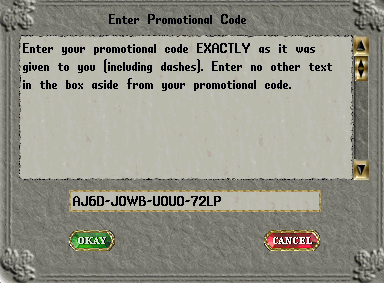Difference between revisions of "Promotional Code"
m (link) |
m (Fixed typos, recieve->receive) |
||
| Line 4: | Line 4: | ||
# Press the arrow next to the Promotional Code option.<br>[[Image:help_menu_promotional_code.jpg]] | # Press the arrow next to the Promotional Code option.<br>[[Image:help_menu_promotional_code.jpg]] | ||
# | # | ||
| − | ## If you | + | ## If you receive a system message that the promotional code system is unavailable, try again later. |
## If the promotional code menu appears, type in or copy/paste your code into the provided box '''exactly''' as you recived it. Include all dashes and capitals as seen below.<br>[[Image:Promotional_code_gump.png]] | ## If the promotional code menu appears, type in or copy/paste your code into the provided box '''exactly''' as you recived it. Include all dashes and capitals as seen below.<br>[[Image:Promotional_code_gump.png]] | ||
# A [[Help Response]] message will appear in the upper right corner of your screen with 2 possible outcomes: | # A [[Help Response]] message will appear in the upper right corner of your screen with 2 possible outcomes: | ||
| − | ## It will inform you the code failed. Try putting it in exactly as you | + | ## It will inform you the code failed. Try putting it in exactly as you received it or contact a [[Gamemaster]] for further support. |
## The code will be accepted and the promotional item(s) will appear in your [[backpack]]. | ## The code will be accepted and the promotional item(s) will appear in your [[backpack]]. | ||
==Promotional Code Types== | ==Promotional Code Types== | ||
Revision as of 12:22, 19 August 2008
A Promotional Code is a 16 digit alpha-numeric code that can be used to redeem one or more special items in UO. Promotional codes are usually purchased from www.uogamecodes.com or come in boxed releases.
Redeeming
- Open up the Paperdoll and press the
 button.
button. - Press the arrow next to the Promotional Code option.

- A Help Response message will appear in the upper right corner of your screen with 2 possible outcomes:
- It will inform you the code failed. Try putting it in exactly as you received it or contact a Gamemaster for further support.
- The code will be accepted and the promotional item(s) will appear in your backpack.
Promotional Code Types
- 9th Anniversary
- Advanced Character Token
- Evil Decor Token
- Gender Change Token
- Name Change Token
- Transfer Token