Difference between revisions of "New Player Guide"
m (→Selecting a Shard: Fixed a minor typo.) |
m (→Selecting a Starting Template) |
||
| Line 71: | Line 71: | ||
=Selecting a Starting Template= | =Selecting a Starting Template= | ||
| − | When you play a shard for the first time, or are creating a new character, you are asked to select a trade for your character from seven standard templates, or an advanced option to select one of your own. The choices are [[Samurai]], [[Ninja]], [[Paladin]], [[Necromancer]], [[Warrior]], [[Mage]], or [[Blacksmith]]. Selecting one of these will give you a starting quest to familiarize you with that template's aspects. | + | When you play a shard for the first time, or are creating a new character, you are asked to select a trade for your character from seven standard templates, or an advanced option to select one of your own. The choices are [[Samurai]], [[Ninja]], [[Chivalry|Paladin]], [[Necromancer]], [[Warrior]], [[Mage]], or [[Blacksmith]]. Selecting one of these will give you a starting quest to familiarize you with that template's aspects. |
Regardless of your selection, you are not locked into that particular class. You may find that you want to turn your Blacksmith into a Ninja (for whatever reason). You may want to read the [[skill]]s section for a more detailed explanation on how the various skills are employed. | Regardless of your selection, you are not locked into that particular class. You may find that you want to turn your Blacksmith into a Ninja (for whatever reason). You may want to read the [[skill]]s section for a more detailed explanation on how the various skills are employed. | ||
Revision as of 21:38, 25 September 2008
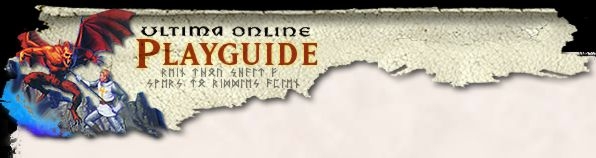
Welcome to Ultima Online! If you are a new player, or are returning to UO after a long hiatus, then this is the guide for you! This guide will help you to:
- Select a shard or server upon which your character will play;
- Select a starting skill set;
- Learn the interface, such as the Buff Bar, Character Status Menu, and Paperdoll,
- Learn UO geography;
- Earn gold;
- Acquire equipment;
- Perform quests;
- Attack monsters;
- Use pets and hirelings;
- Join parties (or groups) and guilds;
- Begin your path to Home Ownership;
- Get help; and
- Find UO Approved 3rd Party Programs.
Selecting a Shard
Once you have loaded the game, watched the movie and logged in, you will be faced with a list of shards. The shards are the game servers on which you will be playing. There are two types of shards: those with the normal ruleset and those with the Siege ruleset. The shards of Siege Perilous and Mugen are designed to be more difficult for players wishing a challenge. If you are a new player, you may want to start with the normal shards, but we don't want to totally discourage you from playing Siege Perilous or Mugen. Once you have mastered the interface and several game concepts, feel free to give one of those a try. If they are simply not for you, you will still find plenty of enjoyment and excitement on the normal shards.
Another important distinction between the shards is their physical location. The shards are grouped below by the geographic region which they serve. As a rule, the shorter the distance between you and your shard, the lower the amount of lag you will experience.
|
United States (Eastern) |
United States (Central) |
United States (Western) |
Australia Oceania
Japan Asuka, Hokuto, Izumo, Mizuho, Sakura, Wakoku, Yamato
Taiwan Formosa
Europe Drachenfels, Europa
Siege Ruleset Siege Perilous (U.S. & Europe) Mugen (Asia)
Remember, selecting a shard is not a permanent choice. If you find that the shard you have chosen is too laggy, or you discover your friends are on another shard, you can select another shard at any time at the shard selection screen.
Selecting a Starting Template
When you play a shard for the first time, or are creating a new character, you are asked to select a trade for your character from seven standard templates, or an advanced option to select one of your own. The choices are Samurai, Ninja, Paladin, Necromancer, Warrior, Mage, or Blacksmith. Selecting one of these will give you a starting quest to familiarize you with that template's aspects.
Regardless of your selection, you are not locked into that particular class. You may find that you want to turn your Blacksmith into a Ninja (for whatever reason). You may want to read the skills section for a more detailed explanation on how the various skills are employed.
Next you will select your character's name and appearance, as well as starting clothing. Since your name is your character's most distinguishing characteristic, choose it wisely. Additionally, keep in mind racist or derogatory names are prohibited. A good name will help you generate positive relations, which will help you in the long term.
After you select your name and looks, you are whisked off to New Haven to take a tour of Britannia with The Wanderer. Enjoy the tour!
Introduction to the Interface
After you finish your tour with the Wanderer, you'll finally be able to move around with your character. You will notice that your character is always in the center of the playing screen.
To move, simply right click and hold in the direction you wish to move. You will continue to move in that direction until you come to an obstruction or release the mouse button. To run, right click and hold some distance away from your character close to the edge of your playing screen.
You may notice a small arrow, clicking on that will reveal a menu. This is the player menu and has buttons labeled Map, Paperdoll, Inventory, Journal, Chat, Help, and '?'.
Map
Clicking on Map will bring up a small map of your immediate area. Clicking on Map in the menu bar or the map itself will make it larger and subsequent clicks will toggle it large or small. To remove the map right click on it.
Paperdoll
Paperdoll brings up an image of your character along with more buttons beside it. On the paperdoll you may dress or undress your character, set game Options, Log Out, Review your Quests, Check your Guild status, Toggle War or Peace mode, and check your status. We'll go into detail on the paperdoll in a moment. To close the paperdoll, right click it.
Inventory
Back on the main menu, Clicking on Inventory will reveal your backpack. If you have the paperdoll and backpack open, you can equip your character by dragging items such as a sword or spellbook from the backpack to your character on the paperdoll. To unequip it, drag the item from your character and deposit it to the backpack. The drop an item, drag it from the backpack and place it to the floor near your character, or you may deposit the item in the bank (more on that later).
Journal
Clicking on Journal will reveal a small scroll of text. This helps keep track of conversations and of characters or creatures entering your line of sight. To scroll text back and forth, left click and hold the ribbon to the right of the scroll and move it up or down. To enlarge or shrink the journal scroll, left click and hold the tab on the base of the scroll and move that up or down.
Chat
Clicking on Chat opens a chat window. From here you can join a conference, if one is available, or create your own. Frankly, the Chat screen is seldom used in UO as most players either talk directly to one another, use guild or party chat, or 3rd party programs such as ICQ or Teamspeak.
Help
The Help button brings up another menu. The first option is for general questions about the game which will bring up the Knowledge Base for you to explore. The second option is for when those odd occassions where you find you are unable to leave an area. This will teleport you to a city, most likely Britain. The third option is for Harrassment and is only for extreme examples. If you need in-game assistance that cannot be addressed by the Knowledge Base or by other players. The last option is for promotional codes that you may have received with your game or have purchased from EA's online store, uogamecodes.com.
?
The '?' brings up 'The Codex of Wisdom' which gives even more assistance on gameplay topics.