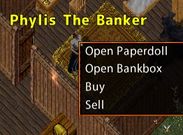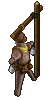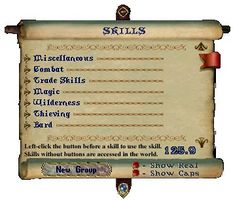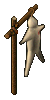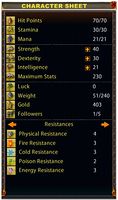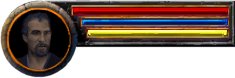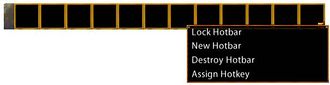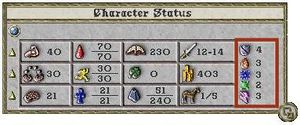Difference between revisions of "New Player Guide: Basics"
m |
m (added yellow arrow icons) |
||
| Line 51: | Line 51: | ||
| colspan="2" | | | colspan="2" | | ||
<gallery widths="300px" heights="200px" perrow=2> | <gallery widths="300px" heights="200px" perrow=2> | ||
| − | File:Guide CC skills menu.jpg|[[Classic Client]] - Clicking on the skills icon [[File:Guide CC skills icon.jpg]] from the [[New Player Guide: Introduction to the Interface#Paperdoll|Paperdoll]] will open a window where you can see the current level of each skill. On this menu, there are small yellow arrows, or locks, located next to each skill. These indicate whether a skill will increase, decrease or not change at all. To gain in a specific skill, make sure the arrow is pointing up. By default, all skills are set to increase as displayed by the upward arrow next to them. | + | File:Guide CC skills menu.jpg|[[Classic Client]] - Clicking on the skills icon [[File:Guide CC skills icon.jpg]] from the [[New Player Guide: Introduction to the Interface#Paperdoll|Paperdoll]] will open a window where you can see the current level of each skill. On this menu, there are small yellow arrows (<span style="color:#B8860B">▲ ▼</span>), or locks, located next to each skill. These indicate whether a skill will increase, decrease or not change at all. To gain in a specific skill, make sure the arrow is pointing up (<span style="color:#B8860B">▲</span>). By default, all skills are set to increase as displayed by the upward arrow next to them. |
| − | File:Guide EC skills menu.jpg|[[Enhanced Client]] - Clicking on the skills icon [[File:Guide EC skills icon.jpg|25px]] from the [[New Player Guide: Introduction to the Interface#Player Quick Menu|Player Quick Menu]] will open a window where you can see the current level of each skill. On this menu, there are small yellow arrows, or locks, located next to each skill. These indicate whether a skill will increase, decrease or not change at all. To gain in a specific skill, make sure the arrow is pointing up. By default, all skills are set to increase as displayed by the upward arrow next to them. | + | File:Guide EC skills menu.jpg|[[Enhanced Client]] - Clicking on the skills icon [[File:Guide EC skills icon.jpg|25px]] from the [[New Player Guide: Introduction to the Interface#Player Quick Menu|Player Quick Menu]] will open a window where you can see the current level of each skill. On this menu, there are small yellow arrows (<span style="color:#B8860B">▲ ▼</span>), or locks, located next to each skill. These indicate whether a skill will increase, decrease or not change at all. To gain in a specific skill, make sure the arrow is pointing up (<span style="color:#B8860B">▲</span>). By default, all skills are set to increase as displayed by the upward arrow next to them. |
</gallery> | </gallery> | ||
|} | |} | ||
| Line 71: | Line 71: | ||
| colspan="2" | | | colspan="2" | | ||
<gallery widths="300px" heights="200px" perrow=2> | <gallery widths="300px" heights="200px" perrow=2> | ||
| − | File:Guide CC character status.jpg|[[Classic Client]] - Clicking on the status icon [[File:Guide CC status icon.jpg]] from the [[New Player Guide: Introduction to the Interface#Paperdoll|Paperdoll]] will open the Character Status Menu where you can see your current statistics. On this menu, there are small yellow arrows, or locks, located next to each stat. These indicate whether a stat will increase, decrease or not change at all. To gain in a specific stat, make sure the arrow is pointing up. By default, all stats are set to increase as displayed by the upward arrow next to them. {{Line Break}} You can minimize the Character Status Window into a bar by clicking on the crossing squares on the right bottom of the menu: {{Line Break}} [[File:Guide CC status bar.jpg|center]] The bar displays (from top to bottom) your '''Hit Points''' (H), '''Mana''' (M) and '''Stamina''' (S). | + | File:Guide CC character status.jpg|[[Classic Client]] - Clicking on the status icon [[File:Guide CC status icon.jpg]] from the [[New Player Guide: Introduction to the Interface#Paperdoll|Paperdoll]] will open the Character Status Menu where you can see your current statistics. On this menu, there are small yellow arrows (<span style="color:#B8860B">▲ ▼</span>), or locks, located next to each stat. These indicate whether a stat will increase, decrease or not change at all. To gain in a specific stat, make sure the arrow is pointing up (<span style="color:#B8860B">▲</span>). By default, all stats are set to increase as displayed by the upward arrow next to them. {{Line Break}} You can minimize the Character Status Window into a bar by clicking on the crossing squares on the right bottom of the menu: {{Line Break}} [[File:Guide CC status bar.jpg|center]] The bar displays (from top to bottom) your '''Hit Points''' (H), '''Mana''' (M) and '''Stamina''' (S). |
| − | File:Guide EC character sheet.jpg|[[Enhanced Client]] - Clicking on the character sheet icon {{Line Break}} [[File:Guide EC character sheet icon.jpg|center]] from the [[New Player Guide: Introduction to the Interface#Paperdoll|Paperdoll]] will open the Character Sheet where you can see your current statistics. On this sheet, there are small yellow arrows, or locks, located next to each stat. These indicate whether a stat will increase, decrease or not change at all. To gain in a specific stat, make sure the arrow is pointing up. By default, all stats are set to increase as displayed by the upward arrow next to them. {{Line Break}} Note that your <span style="color:FireBrick">'''Hit Points'''</span>, <span style="color:MidnightBlue">'''Mana'''</span> and <span style="color:Gold">'''Stamina'''</span> are also displayed on the status bar: [[File:Guide EC status bar.jpg]] | + | File:Guide EC character sheet.jpg|[[Enhanced Client]] - Clicking on the character sheet icon {{Line Break}} [[File:Guide EC character sheet icon.jpg|center]] from the [[New Player Guide: Introduction to the Interface#Paperdoll|Paperdoll]] will open the Character Sheet where you can see your current statistics. On this sheet, there are small yellow arrows (<span style="color:#B8860B">▲ ▼</span>), or locks, located next to each stat. These indicate whether a stat will increase, decrease or not change at all. To gain in a specific stat, make sure the arrow is pointing up (<span style="color:#B8860B">▲</span>). By default, all stats are set to increase as displayed by the upward arrow next to them. {{Line Break}} Note that your <span style="color:FireBrick">'''Hit Points'''</span>, <span style="color:MidnightBlue">'''Mana'''</span> and <span style="color:Gold">'''Stamina'''</span> are also displayed on the status bar: [[File:Guide EC status bar.jpg]] |
</gallery> | </gallery> | ||
|} | |} | ||
Latest revision as of 19:01, 10 August 2012

Basics
Now that you are more familiar with the interface, it is time to take a walk and get to know the town around you. Depending on your starting location, you are now inside the local Inn or the city Bank .
Inns & Banks |
Inns act as lodging places for travelers who seek shelter to rest safely. They are safe places where you can log out instantaneously. Banks provide a place of storage, also known as the |
Context Menu & NPCs |
The term Context Menu refers to a menu accessed by single clicking on something (or holding down shift, then single clicking on something, if one has selected the option to handle it that way). Several game mechanics can be accessed this way. A Non-Player Character (NPC) is any character that is not controlled by a player. The term's polar opposite is Player Character. Although not controlled by players, monsters and animals are not generally considered NPCs. Hostile NPCs are sometimes categorized with other creatures or monsters. Typical examples of NPCs include: Bankers, Minters, Healers, Vendors and Guards. You can also pay NPCs for training your Skills up to a certain level. |
|
| |
Skills |
Ultima Online has 58 different skills currently in game which determine the capabilities of your Character. As a new player, you can expend up to 700 points between these however you desire. In order to improve in a skill you simply carry out the associated actions. For example, if you wish to train as a Swordsman, simply fight Monsters with a sword equipped. Likewise, casting a Fishing Pole out into the water is all it takes to become a better Fisherman. Each skill is associated with certain Statistics, which are trained in the same manner. You can usually pay NPCs for training up to a certain level. For example, visit your local blacksmith's shop and you should be able to learn some of their trade via their Context Menus. You will be expected to pay for these services, of course, though the Gold requested is a pittance. The gold amount is 1 GP per 1/10 of skill with the highest amount of skill costing 400 gold for 40 skill points. |
| |
Statistics |
Stats, an abbreviation of statistics, refers to the three statistics all characters have in varying amounts, as follows:
|
| |
Combat |
There are two kinds of combat:
You can initiate the combat by:
Note that if you are attacked, you will counter attack automatically, whether or not you're in War mode. |
Spells |
Skilled spell casters are able to attack enemies, aid themselves and allies, move objects and themselves, create things out of nothing, summon creatures and a whole host of other actions that most people imagine when they think of magic. While some spells require the use of components, or reagents, in order to cast them, others do not. Spells are added to spellbooks by dropping an appropriate scroll onto the spellbook in question. Low level spell scrolls can be purchased from NPCs that are located in town magic shops, while high level scrolls can be found as loot on certain monsters. There are eight different spellbooks:
| ||
| |||
Weapons |
Weapons are any items that can be equipped in a character's hands and then used to do either melee or ranged damage to another target. They are wielded using either one or two hands. Weapons can possess a wide range of item properties, including damage increases, swing speed increases, abilities for leeching hit points or mana, casting various spells automatically upon a successful hit, and many more. Weapons are usually categorized by what skill is required to wield them effectively:
| ||||||||||||
| |||||||||||||
Armor & Resistances |
Armor is the category of in game items that can be equipped by a character mostly for defensive purposes. It generally has Resistances and other Item Properties used by a character in combat. This distinguishes armor from clothing, which typically does not. Some (but not all) types of armor can also be categorized more specifically by theme. Suits may or may not contain components for each equipment slot. For example, Leather Armor comes with a head covering while most other sets do not. Furthermore, some sets contain "alternative" Female Armor components. Note that all types of armor in a given set come with the same basic resistances. For example, a Platemail Gorget provides exactly the same level of protection as a Platemail Tunic. Armor that is Exceptionally crafted will receive a bonus that is further boosted by your character's Arms Lore skill, while Runic Tools can be used to send the total resistance level far higher. Some forms of armor are "medable," meaning they do not affect your use of the Meditation skill when worn. Elven armor can only be worn by Elves. The same way, Gargish armor can only be worn by Gargoyles.
| ||||||||||||
| |||||||||||||
Rune Stones, Facets & Moongates |
|
Previous: Introduction to the Interface |
Next: Hints and Tips |